Email Backup Wizard to Save Emails from Cloud, Web Email Services, etc.
Robert Hobb | June 9th, 2021 | Backup
How can I backup all of my emails to my computer hard drive folder?
This is the question that arises in the mind of people who wanted to save bulk emails locally and from one platform to another with all email attachments.
If you are also looking for a solution to download emails from an account to computer, you would love to use the Email Backup Software.
Here in this blog we will uncover everything how you can easily backup all email messages on your computer from a online email account. Email Backup Wizard is an all-in-one email backup solution to backup emails from all online email services with all email attachments. The tool has the efficiency to back up all the items of emails like Mails, Contacts, Calendars.
- Capable to backup emails from multiple email accounts with attachments.
- User can migrate emails from cloud to cloud with maintained properties.
- Email backup software provides 100% secure graphical user-interface.
- The expert solution to backup Webmail emails to computer hard drive.
- Allows user to save emails from a Mail server with advanced filters.
- Supports multiple Webmail account such as Gmail, Office 365, Yahoo, etc.
How to Backup Emails to Computer Desktop ?
This Email Backup Software has the ability to backup emails from almost any Web or local service. You can backup selective and multiple emails from Webmail Server to Hard Drive with advanced filters. This utility is a perfect solution for an organization who want to backup emails from multiple employees account.
The Email Backup Software supports both backup email messages locally and saving to a popular file format such as PST, MSG, EML, EMLX, PDF, HTML, CSV, ZIP, MBOX and more. Using the professional tool, you can easily save recent emails, backup new emails, backup received emails, backup selected emails, backup multiple emails, sent emails from the server, and backup bulk emails from the email account to computer. The tool supports to take back up from Gmail, Yahoo Mail, Zoho Mail, 1&1 Mail, BlueHost, G Suite, Office 365, Exchange Server, etc.
Follow the Given Steps to use Email Backup Software
Step#1: Install & run Email Backup Tool on Windows machine.
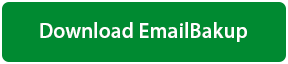
This software is a Free to Try. Safe & Secure Download.
Step#2: Select the desired option from the email source list.
Step#3: Now, enter the login details and click on the Login button.
Step#4: Choose the email folders from which you need to save emails.
Step#5: Select the desired Saving option from the list.
Step#6: Use the filter to backup selective emails using advanced filters.
Step#7: Provide the destination location to save the resultant data.
Step#8: Start the email backup process by clicking on the Backup button.
Highlighted Features of the Best Email Backup Software
1. Backup All Emails from Mailbox:
Email Backup Tool is an automatic solution to backup multiple emails from Inbox, Spam, Sent, Draft, and more. You can also backup only important or selective emails from Webmail account using a date range, email address, and subject filters.
2. Provide Multiple File Saving options:
This Email Backup Utility is a trusted solution to save emails from multiple cloud email account to PST, PDF, MBOX, HTML, XPS, RTF, ZIP, DOC, TXT, EML, EMLX, MSG, and more file formats. This way, you can also backup emails to a computer.
3. No Requirement for External Installation:
The tool is an instant solution to take backup of any email account to desktop email clients such as Desktop, Zimbra, Thunderbird, Lotus Notes, and Windows Live Mail. Email Backup Software is a standalone application and doesn’t require any external installation for the task.
4. Save Emails to CSV file format:
The software is a secure platform to backup Webmail emails to popular email format. Using the Email Backup App, you can migrate emails into CSV file format with complete information.
5. Backup Bulk Emails with Attachments
The product comes with several amazing features. One of them is backup emails from email account in batch mode. This saves user time and energy. Email Backup software is the fastest solution and provides results without any alteration.
6. Maintains Email Properties:
You can save emails to desired file format with email properties maintained. It is a program designed with an advanced algorithm. Also, keeping all the user demands in the mind. It finishes the task perfectly with the shortest time.
7. Preserves Email Folder Structure:
The software maintains the original folder structure of emails from any Email account during the backup process. This utility provides best facilities to users can easily backup emails with all component and elements.
8. Supports all Windows versions:
This easy to use application compatible with all the versions of Windows OS. The user can run the program on the latest as well as old versions of Windows and Exchange Server. The tool doesn’t require any specific technical knowledge for the process.
Frequently Asked Questions
How can I backup emails from one server to another using the tool?
Ans. It is a very simple task with Email Backup Tool. Follow the steps:
- Run Email Backup Software on your Windows system.
- Select the Server option from the email source list. Enter the login credentials and hit the Login tab.
- Choose the folder. Select the desired option from the Saving list.
- Provide the destination location to save the resultant data. Click on the Backup button.
Can I use this application to copy emails from one account to another?
Ans. Yes, the tool can copy one account emails to another.
I want to only backup Inbox emails from Gmail to Office 365. Is it possible with the tool?
Ans. Yes, you can backup emails from Gmail to O365 with attachments.
Does this application require Outlook installation to save emails from Gmail to PST?
Ans. No, the tool doesn’t require MS Outlook installation to backup emails from Gmail to PST file format.
Client’s Word
“I was looking for a professional solution that instantly backup my emails from Gmail to ZIP. One of my colleagues recommended this solution to my requirements. I tried the demo version of the tool. I was very impressed with that. Email Backup Tool was the perfect solution to my task. I followed the guide and correctly saved the Gmail emails in ZIP file format. Well done team. Thank you for the amazing utility.”
– Evan Wiston
“Mijn zoektocht naar het downloaden van e-mails van Gmail naar O365 eindigde met Email Backup Software. Het beste wat ik over de tool heb gevonden, is dat er geen specifieke kennis voor nodig is om de tool uit te voeren. Ik gaf de inloggegevens, selecteerde de mailbox, de opslagoptie en met een paar klikken werd mijn taak gedaan.”
– Daniel Charles
