How to Download Emails from AOL Online Mail to Computer?
Robert Hobb | June 8th, 2021 | Backup
Technology is evolving and so as our needs. These days, the user accesses multiple email services to manage the data. Among your multiple email services, do you have an AOL email account? Are you looking for an instant solution to download emails from AOL to your computer’s hard drive? Or you want to save AOL emails in a desktop email application.
If the answer to those questions is yes, you landed on the right page. You can easily download all emails from AOL. In this place, you will get an expert solution to download AOL emails with complete information. It is best that you do not need any external installation for the process. Email Download Software is a new and unique solution for downloading multiple and selective emails from American Online. Using the tool, you will get 100% accurate results.
Email Download Manager is an all-in-one toolkit that comes with multiple saving options. With this tool, you can save emails from AOL mail account to popular email platform and file formats. It is a quick process to download emails from AOL Webmail to Computer, Gmail, Office 365, Exchange Server, Yahoo, and more. Also, the user can backup emails from AOL to Outlook, Thunderbird, Zimbra, Lotus Notes, and many more.
If you want to save AOL emails to file formats to share with your colleagues, friends, the software is capable. Email Download Software allows people to export AOL to PST, MSG, EML, EMLX, MBOX, PDF, CSV, ZIP, HTML, DOC, TXT, and more. You will also find the process to download emails from AOL to Computer Hard Drive an easy one with the recommended solution. Now, let’s understand the step-by-step process to download all emails from AOL Online Mail account.
Download Emails from AOL to Computer in a Few Easy Steps
Follow the given steps to download all emails from AOL with attachments.
Step-1. Download and start Email Cloud Backup Software on any Windows computer.
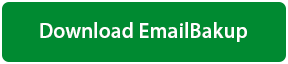
This software is a Free to Try. Safe & Secure Download.
Step-2. Select AOL option from the email source list. Enter the login credentials of your AOL email account and click on the Login tab.
Step-3. The utility automatically loads all the folders in the interface. Select the desired folder.
Step-4. Here, you will find Saving option. The tool has a list of 20+ saving options. You can pick the desired option.
Step-5. Enter Destination Path to save the resultant data at the desired location. Also, check File Naming as per your requirements.
Step-6. After providing all the information to download emails from AOL, click on the Backup button.
Step-7. The application starts downloading emails from AOL to a computer with attachments.
Step-8. When all your AOL emails downloaded to computer, a complete conversion message will appear on your screen.
Advantages of Using AOL Online Email Download Software
- Download AOL Emails to Computer Easily: The utility is a direct solution to backup multiple emails from AOL to Computer desktop. Capable to download AOL emails to Document format such as HTML, MHT, RTF, PDF, DOC, TXT and more.
- Backup AOL Emails to ZIP Format: If you want to take a backup of your AOL emails in ZIP file format, the tool provides ZIP Saving option. The unique thing about Email Download Manager Software is that you can save ZIP file data in One Drive or iCloud.
- Transfer AOL Emails to Gmail: The software is an expert solution. It downloads emails from AOL to Gmail with complete information. You can also import AOL emails to Gmail/ G Suite account with batch mode.
- Download AOL Mail to Exchange Server Directly: Email Manager Tool comes with a user-friendly interface. This popular utility backup large emails from AOL Mail account to Exchange Server and Online Exchange Server. For the process, you just need to provide login details of the accounts.
- Save AOL Emails to CSV Format: Many times user need to download emails from AOL to CSV file format. You can accomplish this task using the trusted solution. It converts multiple AOL emails to Comma Separated File in some clicks.
- Maintains Folder Hierarchy: It is a 100% secure solution designed with an advanced algorithm. During the process to download emails from AOL to a Computer system, the software preserves the hierarchy of folders. Also, it is completely free from risk.
- Supports Outlook PST of All Versions: The application supports PST files from Outlook 2019, 2016, 2013, 2010 and more. The user can easily download AOL emails data to PST file format without any loss. It is a trusted platform for accurate results.
Have a Look on Frequently Asked Questions by Users
1. I can’t download emails from AOL. I tried to copy my AOL email messages to my desktop computer. How can I do this?
Ans. You can get your job done in a couple of clicks. Follow the easy steps to download emails from AOL to a desktop computer.
- Download and run the tool on a Windows computer.
- Select AOL from the email source list. Enter the email address & password. Click on the Login tab.
- Choose the mail folder and click on the Next.
- Select the desired option in the Saving list. Enter the destination path and pick file naming option.
- Finally, click on the Backup button to start the process of downloading emails from AOL.
2. Can I download emails from AOL to my Gmail account using the tool?
Ans. Yes. The utility is capable to download AOL emails to Gmail account.
3. I want to download AOL Online emails to Office 365 without attachments. Is it possible with the software?
Ans. Yes. Email Download Software allows the user to save emails from AOL to O365 account with or without attachments.
4. Can I convert AOL emails to PST Outlook 2019 with the application?
Ans. You can convert emails from AOL to Outlook PST 2019 with accuracy.
Clients Review
I was searching for a solution to download emails from AOL Online to MBOX file format. I completed my task using this product. It is an easy and accurate solution. The demo version of the software is helpful to understand the tool’s working. It completely satisfies my needs with great results.
– David Jack, Netherlands
Deze tool maakt mijn AOL naar Gmail migratietaak gemakkelijk en snel. Ik kreeg deze taak van mijn teamleider. Omdat ik een niet-technische achtergrond had, gebruikte ik dit product om meerdere e-mails van AOL naar Gmail-accounts te migreren. Het werkte perfect.
– Catherine Clark, New York
