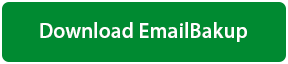How to Download & Save All Email List From Gmail Account ?
Robert Hobb | January 25th, 2021 | Backup
“Hello All! Today on my social media platform I am posting a query whose answer I am unable to track. I want to extract and download all email addresses from Gmail account so that I can share CSV file with my sister. I tried to fetch the same from ‘Contacts’ folder of Google profile but, I didn’t received desired information. Where are email addresses stored? How do I download all email ids from my Gmail tenant? Please help”
Exporting email addresses from Gmail to Excel CSV file, seems to be a complicated procedure. The reason behind the same is absence of proper measure to extract email ids from Gmail. Keeping this aspect in mind, we framed today’s webpage. The purpose of this blog is too aware our page visitors about a steady solution on how to get and save all email address from Gmail.
Revealing No.1 – Gmail Email Address Extractor
With increase in demand for Gmail ids extraction, one of the trending firm’s development team created an extraction tool. Enterprises employees, leaders, administrators, etc., can use this app to save email addresses from Gmail to Excel or any other file format. Ranging from technical to novice to home-based users, everyone can access the extractor to get all their email ids from Gmail.
Let’s begin with reading of the entire procedure to extract email ids from Gmail account or Google profile.
- Free Download Email Backup Software on your system.
This software is a Free to Try. Safe & Secure Download.
- Once the setup file of Gmail email addresses extraction tool gets installed, launch it on your computer screen.
- Scroll down the left-hand side menu and then, choose Gmail option.
- Enter email id and password of source Google tenant. Here, the account needs to be the one whose email addresses are to be fetched.
- Click on Login button to continue with downloading of all email addresses from Gmail.
- The software retrieves all mailboxes present in primary Google profile. It loads all folders and sub-folders on left-hand side of the panel and now, its decision time. Decide and enable the checkbox of folders, which are to be processed for extraction purpose.
- Move the mouse cursor towards ‘Select Saving Option’ field and then, expand the respective menu. Select Extract Email Address from the list.
- Finally, click on Backup button to begin the execution of the procedure to extract all email addresses from Gmail account.
The resultant file will be in CSV format. It means that you can use Microsoft Excel or Google Spreadsheet to view email ids of source Gmail account.
Is There Any Manual Tip or Trick to Download All Email Addresses from Gmail ?
The only idea to extract email ids from Gmail manually, is to open each email >> copy email id (one at a time) and then, paste it in Word, Notepad, or anywhere. Repeat this step again and again for every email id that you wish.
Actually, there does not subsist any folder or item in Google account that stores email ids. Even if there exist such folder then also, it’s not visible to customers. Therefore, the only option left is to use third-party Gmail extraction application.
F.A.Q.S on Downloading All Email Addresses from Gmail
When third-party Gmail extraction program comes into existence, enterprises world raise common queries. We are listing down some of the common asked questions associated with our recommended Gmail extractor tool.
Q1: Can I use your solution to download all email addresses from Gmail?
A: Yes, you can use Gmail extractor program for Windows to download / get / extract all email ids from Google profile.
Q2: Is there any change required in primary Gmail tenant for retrieval?
A: Yes, you have to activate ‘less secure access’ feature in source Gmail account. Also, ensure that IMAP-settings are enabled in Google tenant.
Q3: How do I export Gmail email addresses from Gmail to Excel CSV?
A: The Gmail extractor has been designed in a way that at the end it creates CSV file on its own. You don’t have to make any additional settings for the same.
Q4: Will there be any requirement for administrator permission?
A: No, not at all! Simply enter email id and password to extract all email addresses from Gmail account.
Q5 : Does Gmail extraction software demand for supportive application?
A: No, Google email id extraction app does not demand for any supportive program. It is a standalone utility workable on Windows 10, 8.1, 8, and below versions.
Its Conclusion Time
How to download all email addresses from Gmail ? Whenever officials search for this, they encounter several options in front of them. The wise solution is to go with the one that has specialized technology in it. The Gmail extractor that we suggested is the one for you. It is made particularly to get and save all email addresses from Gmail.